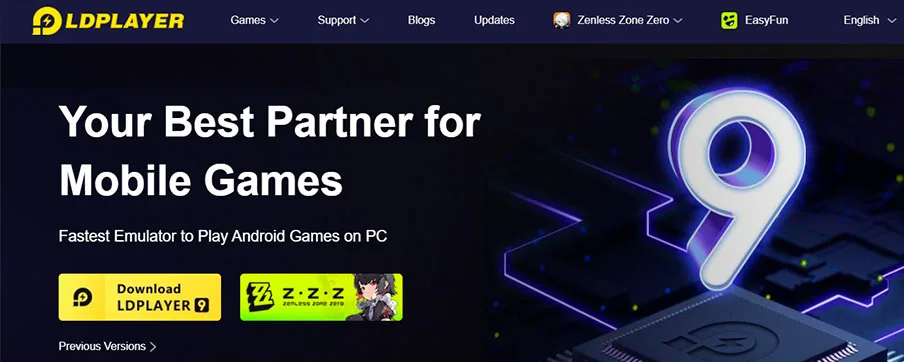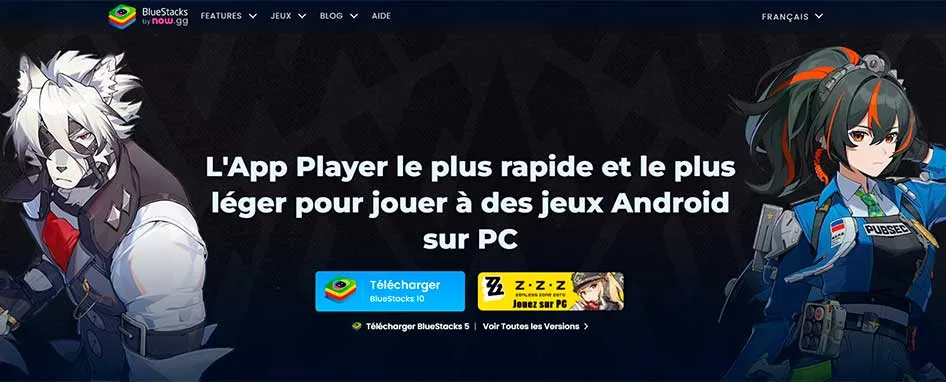The 12 Best Android Emulators for PC in 2025 (Free, Fast, and Secure)
This is the guide to download Android Emulators for PC that are Free, safe, lightweight, and easy to install and use. Download games and apps from the Google Play Store directly on your computer, and enjoy Android games on your PC without worrying about the battery, using the keyboard, mouse, and on a large screen.
What is an Android Emulator for Windows? 🤔

An Android emulator for PC is software that allows you to run apps and games designed for Android devices on a computer with Windows, macOS, or Linux operating systems.
These emulators create an Android environment on the computer, enabling users to install and use Google Play Store apps as if they were on a mobile device.
✅ Advantages of Using an Android Emulator for Windows
- Large Screen and Improved Controls: Being able to play on a larger screen with improved controls, such as a keyboard and mouse, is especially useful for games that require precision and speed.
- Superior Performance: The emulator utilizes your PC's hardware, which is more powerful than that of a mobile phone, resulting in superior performance and faster loading times.
- Multitasking: Emulators allow you to run multiple applications and games simultaneously, something that is difficult to do on a mobile device due to hardware and battery limitations.
- Access to Exclusive Games and Applications: You can access applications and games that are not available in your region by using a VPN for Gaming, allowing you to enjoy exclusive content without geographical restrictions.
▶ What is the Best Android Emulator for PC 2025?
1️⃣ LDPlayer
LDPlayer is considered by many as the best Android emulator for PC in 2025 due to its stability, lightness, and efficiency. It consumes fewer resources than other emulators, making it ideal for low-end PCs. LDPlayer allows you to run multiple games simultaneously through the multi-instance feature and offers preset key mapping for most popular games.
LDPlayer is quite stable, light, and efficient. It consumes fewer resources than all the emulators I have tried. Additionally, it is the fastest, so it is undoubtedly an excellent choice for low-end PCs. Multiple instances allow you to play several games or use multiple apps simultaneously.
Key Features of LDPlayer:
- High stability and performance.
- Requires fewer resources, ideal for low-end PCs.
- Multi-instance support.
- Preset and customizable key mapping.
Transform your PC into an unlimited entertainment hub by downloading these exciting games and playing them on a larger screen with impeccable performance:

2️⃣ BlueStacks
BlueStacks is the most popular and well-known Android emulator for PC. Although it is not the lightest, it offers a wide range of features, such as 32 and 64-bit Android versions, and support for macOS. BlueStacks has a feature called "Moments" that allows you to save and share the last 30 seconds of gameplay, and preset key mapping configurations.
BlueStacks is the most popular Android Emulator Software for PC. It is very comprehensive and not too heavy, however, it has ads and many pre-installed apps that may be unnecessary. It offers pre-configured buttons for most games, saving time on setup.
Key Features of BlueStacks:
- Compatibility with a wide range of Android apps and games.
- Intuitive and easy-to-use interface.
- High stability and performance.
- Support for developers with specialized tools and resources.
Experience the thrill of playing big! Download these games with BlueStacks and bring the fun to your PC today:
3️⃣ MEmu Play
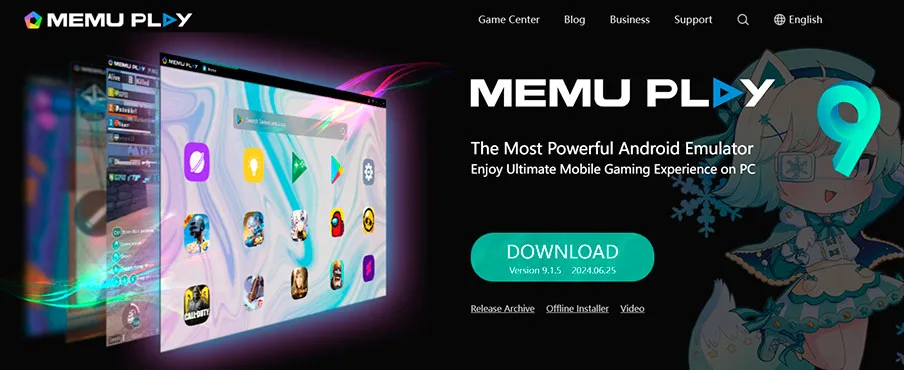
MEmu Play is a popular option among gamers with low-end PCs. It is open-source and allows multiple instances of games and apps. MEmu Play is known for its good performance and responsiveness, although it has not received updates since April 2023.
MEmu Play is a popular Android emulator for low-end PCs, as it performs well on both low and mid-range systems. It offers an enhanced Android gaming experience, is lightweight, and consumes minimal resources, making it ideal for both novice and experienced emulator users.
Key Features of MEmu Play:
- Open-source and secure.
- Low resource consumption.
- Multiple instance support.
- Customizable key mapping.
4️⃣ MuMu Player
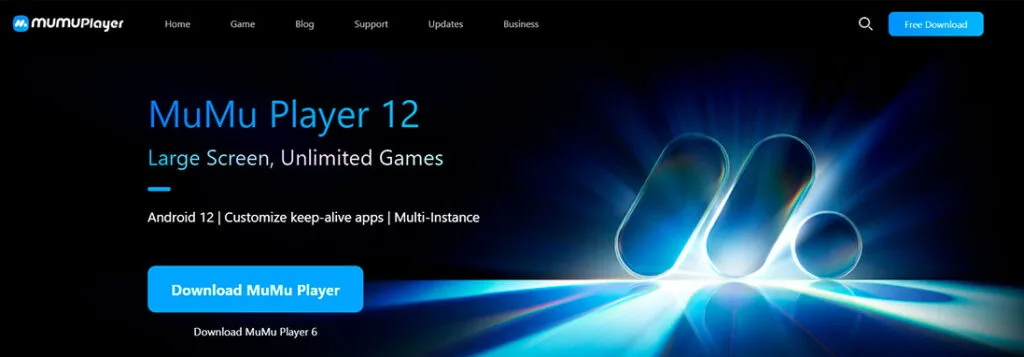
MuMu Player stands out for its clean and modern interface. It is the first emulator to run Android 12 and offers support for Vulkan, a high-performance rendering mode. Although it does not offer pre-configured key mapping, its performance is excellent for games that require intensive graphics.
MuMu Player has a modern interface and is the first Emulator for PC to run Android 12. It is fast and allocates resources to the GPU, improving performance in graphically intensive games.
Key Features of MuMu Player:
- Modern and clean interface.
- First emulator to run Android 12.
- Support for Vulkan for better graphics performance.
- Optimization of resources towards the GPU.
5️⃣ GameLoop
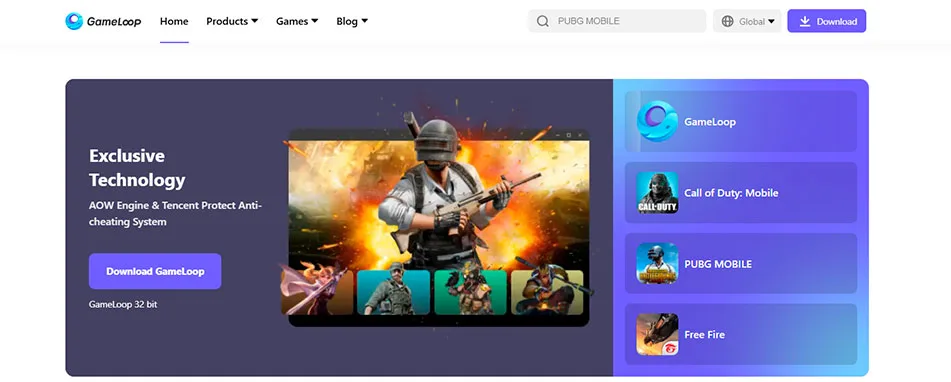
GameLoop is Tencent's official emulator for games like Call of Duty Mobile and PUBG Mobile. Although it does not have Google Play Store, it has its own catalog of over 1000 games. It is lightweight and designed to run on low-end computers.
GameLoop is Tencent's official emulator for several popular games. Although it does not have Google Play Store, its game catalog is extensive and focused on gaming.
Key Features of GameLoop:
- Official Tencent emulator.
- Catalog of over 1000 games.
- Lightweight and efficient.
- Specifically designed for gaming.
6️⃣ MSI App Player
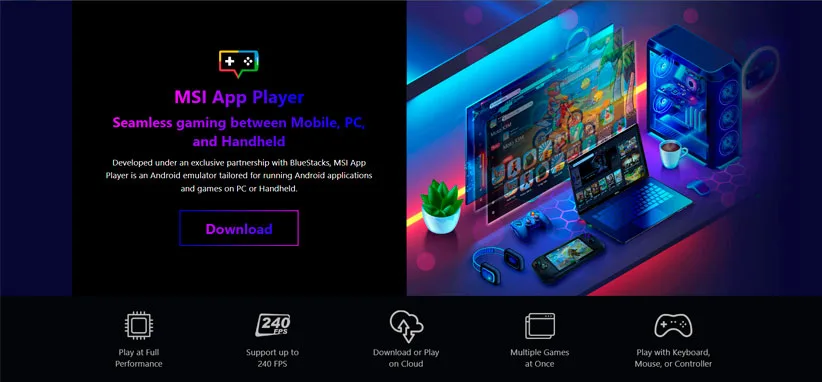
MSI App Player is born from the partnership between BlueStacks and MSI. It offers customized features and is designed to be compatible with MSI gaming PCs. Although it is similar to BlueStacks in many ways, some users find MSI App Player to be smoother.
MSI App Player is based on BlueStacks, with specific customizations. It is smooth, and many gamers prefer it for its performance on MSI gaming PCs.
Key Features of MSI App Player:
- Based on BlueStacks with specific customizations.
- Optimized for MSI gaming PCs.
- Smooth and superior performance.
- Customized interface.
7️⃣ Nox Player
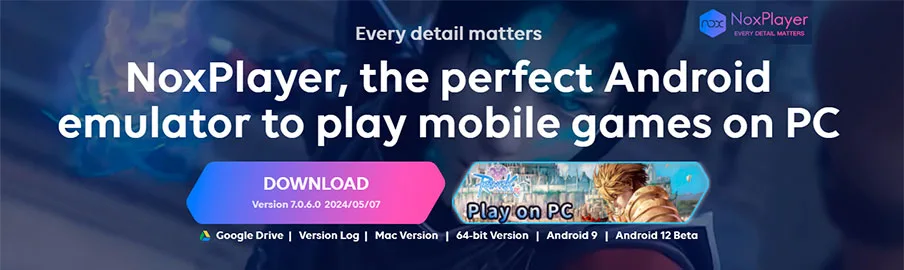
Nox Player is known for its modern look and ease of use. However, it is resource-intensive and may have responsiveness issues in some games. Despite this, it remains popular among many users.
Nox Player has a fresh and modern look but requires many resources. However, it is easy to use, and many people still prefer it.
Key Features of Nox Player:
- Modern and easy-to-use interface.
- Multiple instance support.
- Customizable key mapping.
- Requires more resources compared to other emulators.
8️⃣ Google Play Games
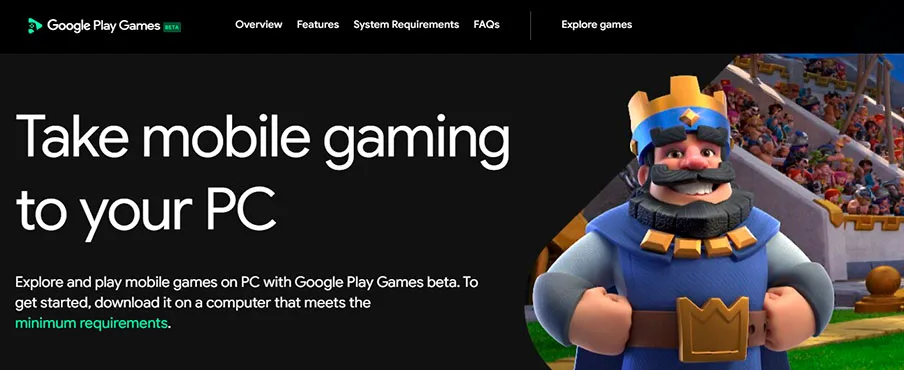
Google Play Games is Google's official emulator for enjoying mobile games on your PC. It offers seamless integration with your Google account and syncs game progress across devices. Its main advantage is the compatibility and stability it offers, being developed by Google.
Google Play Games offers a smooth and uninterrupted experience thanks to its integration with the Google ecosystem. It is ideal for those looking for an official and reliable solution to play Android games on PC.
Key Features of Google Play Games:
- Seamless integration with your Google account.
- Syncing game progress across devices.
- High compatibility and stability.
- Official Google development.
9️⃣ Droid4x
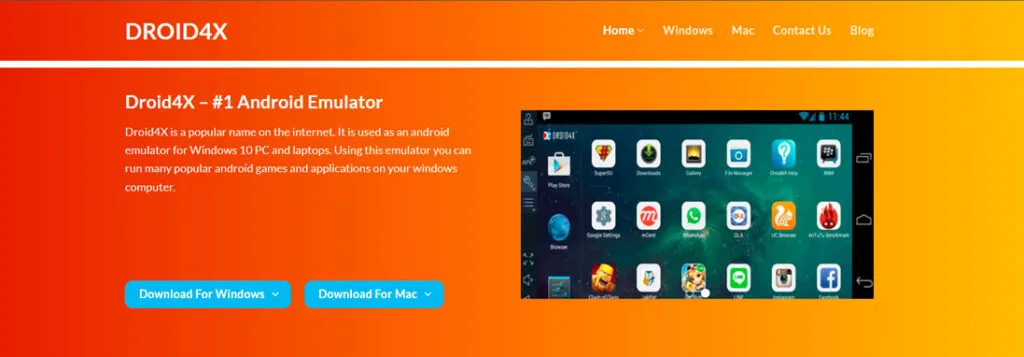
Droid4x is a lightweight and easy-to-use emulator that is ideal for low-end PCs. It offers a simple and efficient experience, allowing you to run Android apps and games without problems. Although not the most powerful, its simplicity and lightness make it a popular choice.
droid4x is a lightweight and easy-to-use emulator, perfect for low-end PCs. It is efficient and allows you to enjoy Android games and apps without complications.
Key Features of droid4x:
- Lightweight and easy to use.
- Ideal for low-end PCs.
- Simple and efficient experience.
- Compatible with a wide range of apps.

🔟 Genymotion
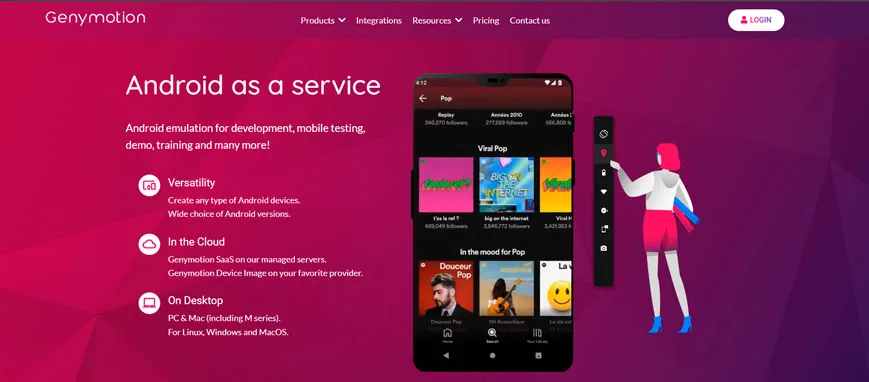
Genymotion is a powerful emulator specially designed for developers. It offers a wide range of device configurations and Android versions. Although geared towards development, it can also be used by gamers looking for a robust emulator.
Genymotion is ideal for developers thanks to its flexibility and ability to emulate multiple devices and Android versions. It is robust and offers many configuration options.
Key Features of Genymotion:
- Developer-oriented.
- Emulation of multiple devices and Android versions.
- Extensive configuration options.
- High robustness and stability.
11 Android Studio
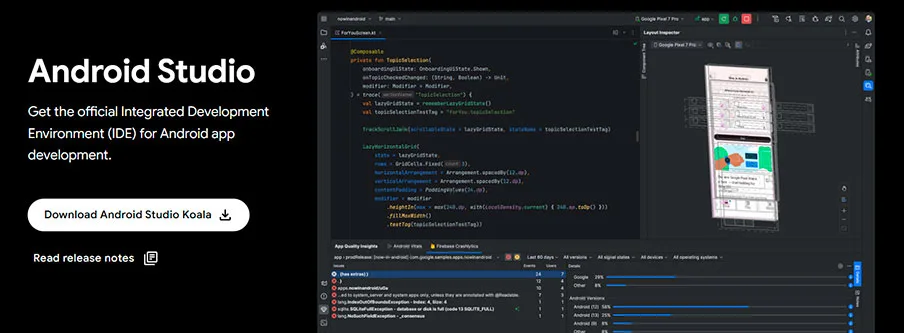
Android Studio is Google's official platform for Android app development. Besides being a complete development environment, its integrated emulator is a powerful tool for testing apps on different Android versions and resolutions. It is ideal for developers who need a robust and versatile testing environment.
Android Studio is not just a development environment; its integrated emulator is a powerful tool for developers looking to test their apps on different Android versions and resolutions.
Key Features of Android Studio:
- Official Google development platform.
- Integrated emulator for testing.
- Precise emulation of different Android versions and resolutions.
- Ideal for developers.
12 PrimeOS
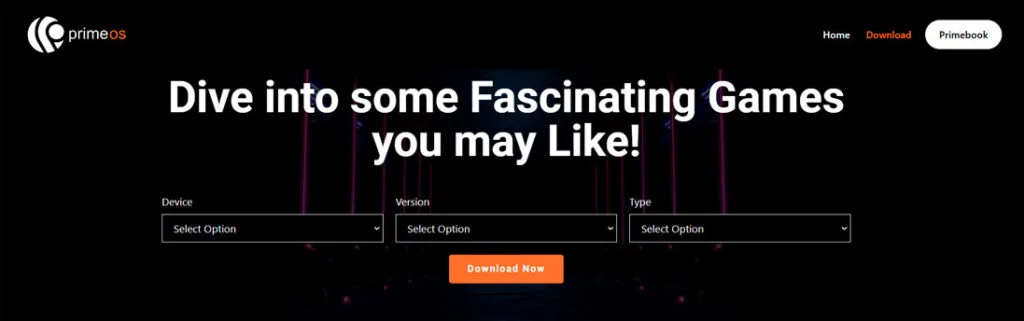
PrimeOS is an Android-based operating system that you can install on your PC to transform it into an Android gaming machine. It offers a native experience and allows you to use your PC's hardware optimally. It is an excellent choice for those looking for a dedicated system for Android gaming.
PrimeOS transforms your PC into a powerful Android gaming machine, offering a native and optimal experience. It is ideal for users who want to dedicate their PC to mobile gaming.
Key Features of PrimeOS:
- Android-based operating system.
- Native gaming experience on PC.
- Optimal use of PC hardware.
- Ideal for a dedicated gaming experience.
What is the best Emulator for Low end PC?
Finding the best Android Emulator for low end PC can be a challenge, but you should keep in mind that even if you find the lightest emulator, it won’t work well if virtualization is not enabled and your PC drivers are not updated.
To enable virtualization, you first need to ensure that your processor supports VT, or Virtualization Technology. On older PCs, this needs to be manually activated in the BIOS, while newer computers often come with it enabled by default. Here’s a step-by-step video on how to do it:
And to update your PC drivers and even your graphics card drivers (if you have one), you can either go to the manufacturer’s website and update the drivers yourself or use a program that detects and updates them, such as the free Driver Booster 11.
Now, the three emulators that work very well for low-end PCs are LDPlayer, BlueStacks, and MEmu Play. How? Besides enabling virtualization and ensuring your PC drivers are updated, you also need to configure them for low-resource PCs.
Basically, this means configuring the emulator by assigning half of your RAM and half of your processor cores. Here’s how:
⚡ LDPlayer: Lightweight and Performance
As mentioned earlier, LDPlayer stands out for its lightweight nature and optimization, allowing users with less powerful PCs to enjoy a smooth gaming experience, even with high-quality graphics games, as it balances efficient use of RAM and CPU. Here’s a tutorial for exquisite setup:
🚀 BlueStacks: Versatility and Compatibility
BlueStacks has long been a trusted name in the PC emulator world. Although it is known for requiring more resources, recent versions have significantly improved in terms of efficiency. Its advanced virtualization technology ensures stable performance even on PCs with modest specifications.
🔥 MEmu Play: Stability and Ease of Use
MEmu Play is another Android emulator for PC low end PC that has gained popularity among users with low-resource systems. Its focus on stability and ease of use makes it a solid option for those looking for a reliable and hassle-free emulator, providing a smooth and consistent user experience.
How to Install and Configure an Android Emulator on Your PC
Installing an Android emulator on your PC is a straightforward process. Here is a step-by-step guide:
- Download the emulator from its official website.
- Run the installer and follow the on-screen instructions.
- Make sure your PC's drivers are up to date and virtualization is enabled.
- Configure the emulator by assigning half of your PC's resources.
- Access the Google Play Store or the emulator's catalog and download your favorite games and apps.
Tips to Optimize Emulator Performance
- Update your PC's drivers: This includes your graphics card and other components.
- Enable virtualization in the BIOS: Make sure your processor supports VT (Virtualization Technology).
- Allocate more RAM and CPU: Adjust the emulator settings to use more of your PC's resources.
- Close unnecessary applications: Free up resources by closing applications you are not using.
- Adjust graphical settings: Use lower graphical settings if your PC is low-end.
Is It Safe to Use Android Emulators?
Yes, it is safe to use Android emulators as long as you download them from their official websites and keep your PC and the emulator updated. Also, make sure to use antivirus software to protect your computer from potential threats.
Using a VPN to Improve Gaming Experience
Using a VPN in conjunction with an emulator can offer several benefits:
- Unlock games not available in your country.
- Access servers in different geographic regions.
- Improve latency and ping.
- Protect yourself from DDoS attacks.
See the list of best Free VPNs for PC
Android emulators for PC have significantly evolved in 2025, offering varied options for different needs and preferences. From LDPlayer, known for its efficiency and lightness, to BlueStacks, the most popular emulator, and other options like MEmu Play and MuMu Player, there is an emulator suitable for every type of user.
By following installation and optimization tips, you can enjoy a smooth gaming and app experience on your PC. Make sure to download emulators from their official websites and keep your PC updated to ensure the best possible experience.